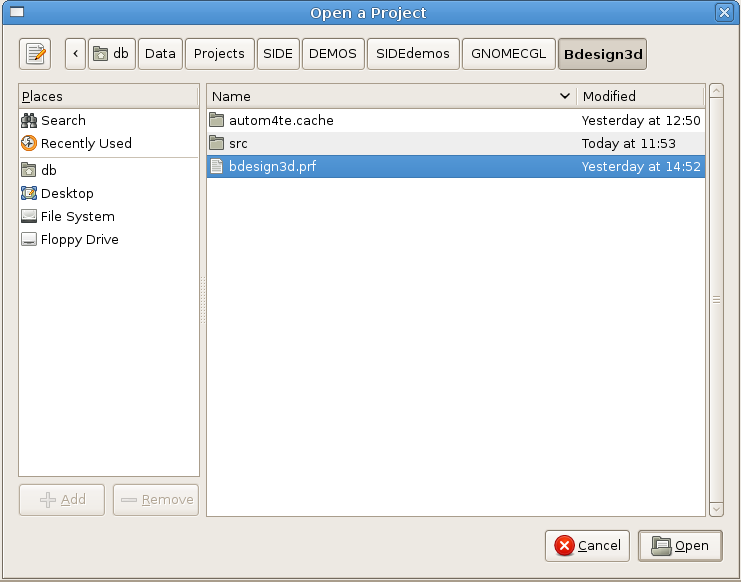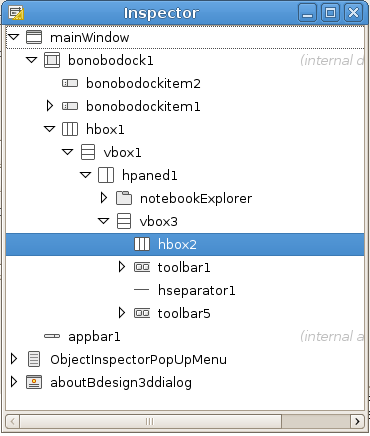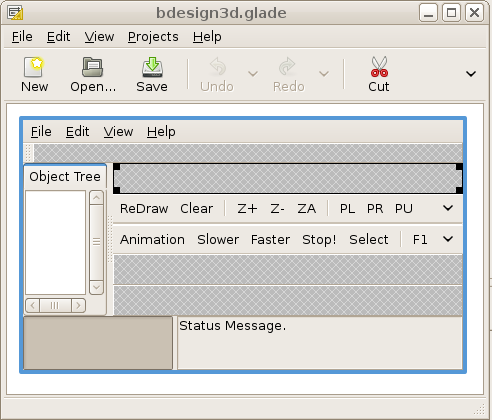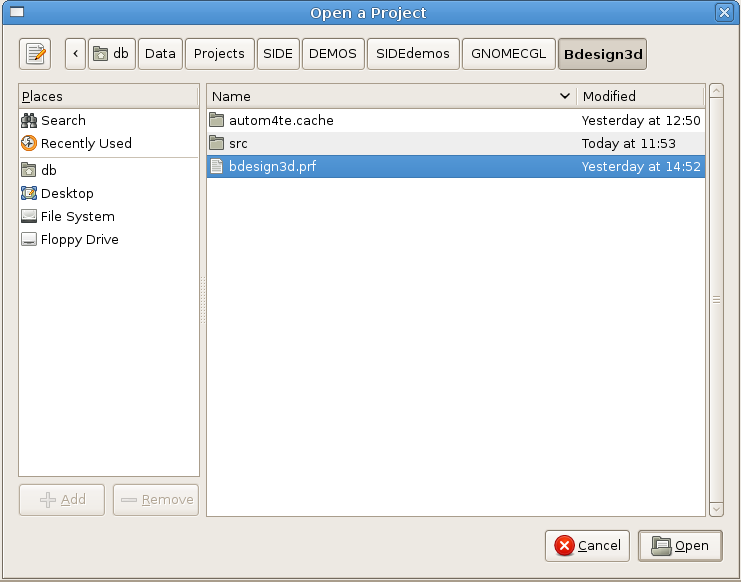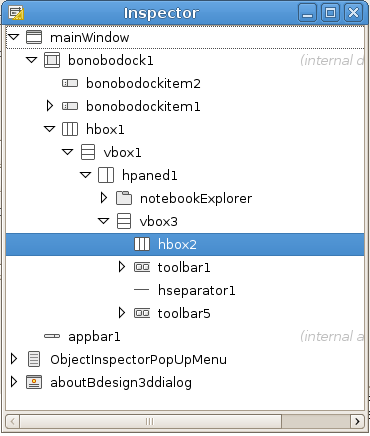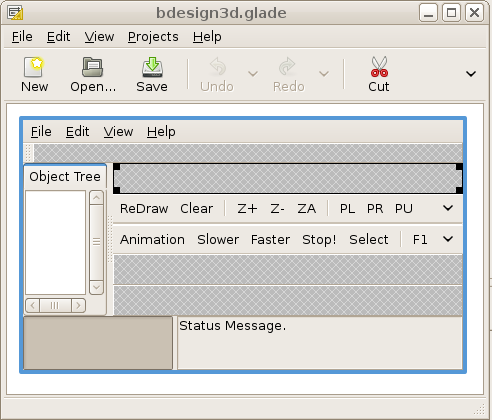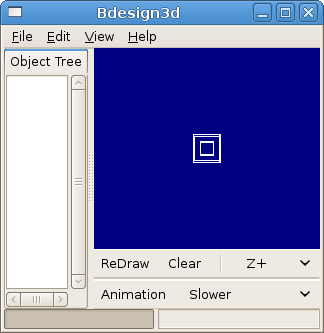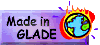- Change to another workspace and open a terminal program in
'SIDE/DEMOS/SIDEdemos/GNOMECGL/Bdesign3d/src'.
- We will 'run' the
Program 'bdesign3d' in a
terminal.
- and run the program ( ./bdesign3d ) notice the full stop
and
forward slash to run a program in the current directory to get the
following messages ( or similar ),
- then click on the 'ReDraw'
Tool button in the program to create a 3D wire-frame cube. Try some of
the other Tool butons to rotate/rescale/clear etc.
db@wks1:~/Data/Projects/SIDE/DEMOS/SIDEdemos/GNOMECGL/Sample1/src$
./bdesign3d
Trying local 'glade' file
Local 'glade' file found!
gdk_gl_choose_visual() visual depth = 24
Mesa: CPU vendor: GenuineIntel
Mesa: MMX cpu detected.
Mesa: SSE cpu detected.
Mesa: Not testing OS support for SSE, leaving enabled.
Mesa: Mesa 7.0.2 DEBUG build Jan 12 2008 13:36:46
Opening 'Bdesgin3d' number of arguements = 1
opening string is './bdesign3d' ''
OpenGL supported
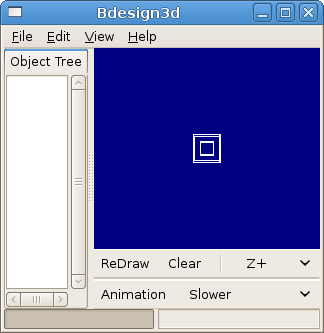
Fig-4
|
- Try dragging the window wider,
notice that the GL image does not resize to fill the new window
dimensions.
- Click on the 'ReDraw' button to
resize the GL image.
- Try the 'About Box',
'Help>About'
- Close the 'Bdesign3d' program
window by clicking
on the top right 'X'.
- Return to the workspace that
contains the sied4linux IDE,
- Notice that with Glade-3 you do
not need a 'calbacks.h' file now.
- Close the 'bdesign3d' project
'Project>Close Project'.