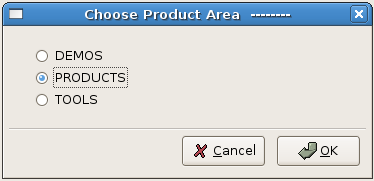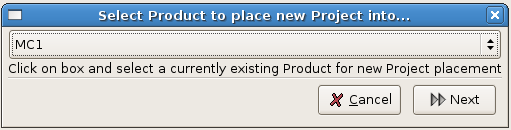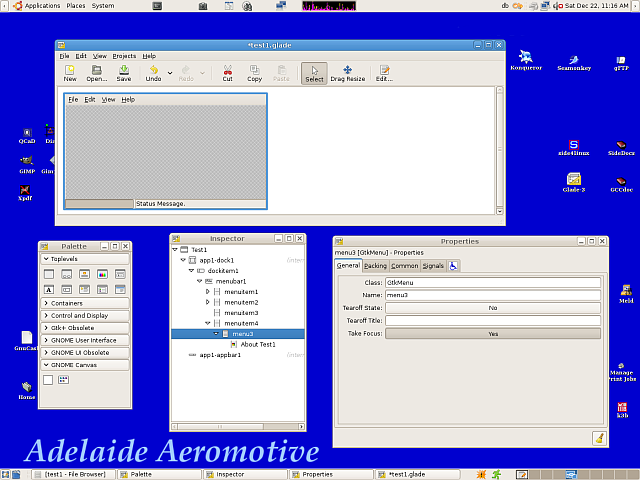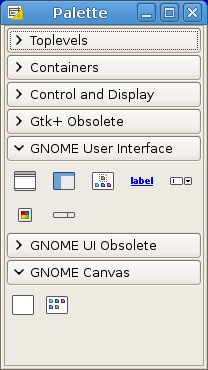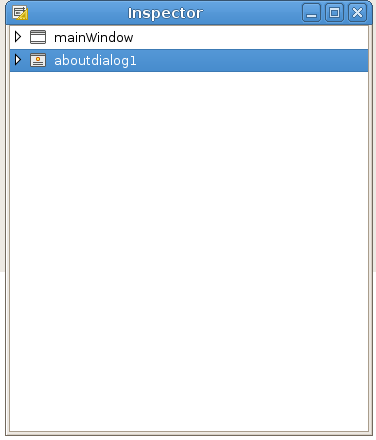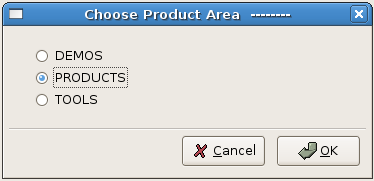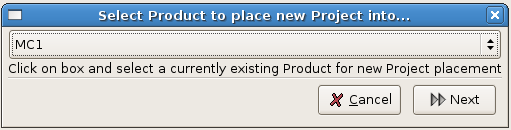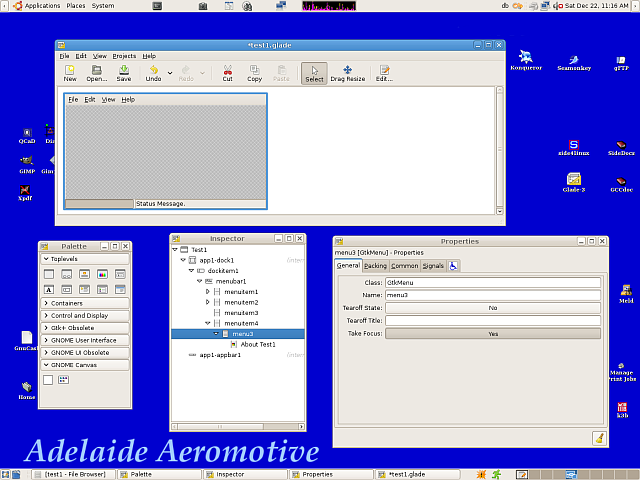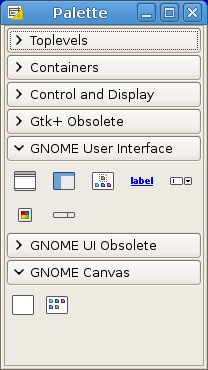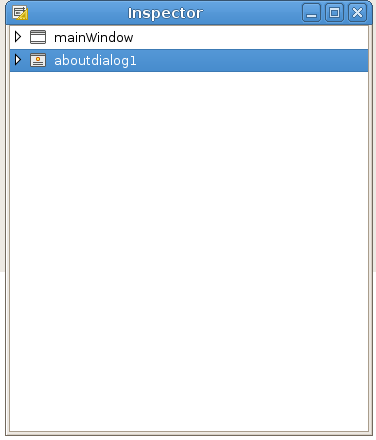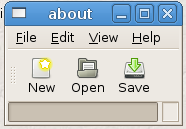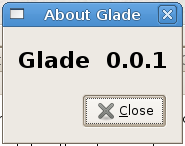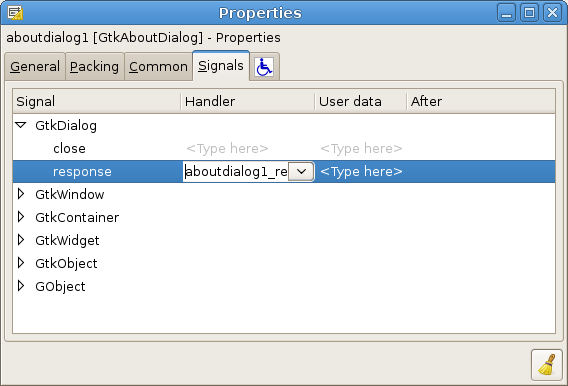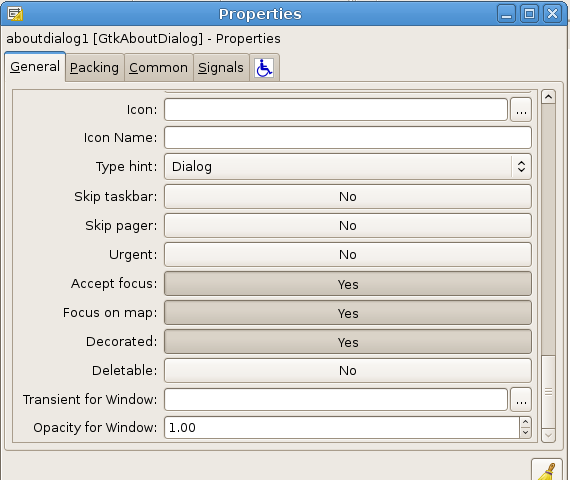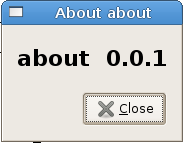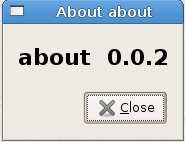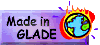To end the Practical we cannot
have Users clicking the 'X' in
the top right corner of the About Box widget ( figure-10 ) as it will
destroy it such that it will not show later. So in the Glade-3 program
click on the 'aboutdialog1'
widget entry in the 'Inspector'
window and in the 'Properties'
window, in the 'General' tag,
change the 'Deletable'
property of the widget to 'No'
( figure-12 ),
Also erase the 'Program name'
property which currently says 'Glade'
so that the line is empty of all characters and spaces.
Now try running the program again after you have clicked
on 'Save' in Glade-3 and
clicked on the
'Build' button, to see if the
little cross has gone away! ( figure-13 )
Finally we can alter the Project Version String to show that we
have updated the Project, 'Project>Edit
Project>Edit Project Properties'.
Set the Project to Version '0.0.2'
in the Dialog Box and click on 'Apply'
( figure-14 ).
Now try running the program again after you have clicked on the
'Build' button. ( figure-15 )