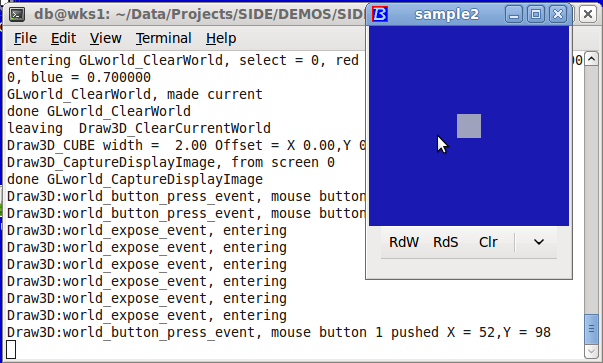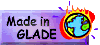- Open 'side4linux' and click on 'Project>Open Project' in the Main Menu.
- Select '--/SIDE/DEMOS/SIDEdemos/GTKCGL3/Sample2/sample2.prf' as in figure-1 below and click on 'Open' in the Dialog Box.
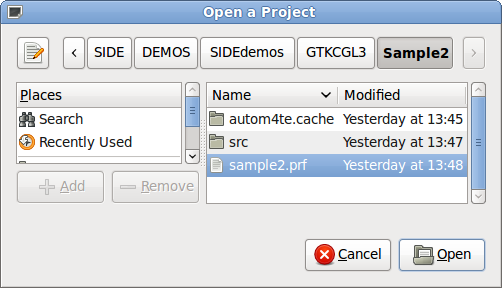 |
- Click on 'Build>Autogen Project' and then click on the Toolbar 'Build' button.
- Once the Project is Built, close the project.
- 'Project>Close Project'
- Note that it will be stored in the 'GTKCGL' section of the 'SIDEdemos' Folder.
- Change directory to your new program ( that is '~/SIDE/DEMOS/SIDEdemos/GTKCGL3/Sample2/src/' ).
- and run the program in a terminal, ( in my case that is 'db@wks1:~/Data/Projects/SIDE/DEMOS/SIDEdemos/GTKCGL3/Sample2/src/$ ./sample2' ).
- Note: Do not forget the 'dot forward slash' which says look in the 'current' directory for the program.
- This brings up the program 'sample2' as in figure-2.
- Look at the text behind the program ( a good place to start when something does not work as expected ) and see the startup output generated.
Draw3D_CheckForOpenGL, OpenGL is supported
Trying local 'glade' file
trying to GladeXML open |test -e ../sample2.glade|
systemError = 0 Trying local 'glade' file
Local 'glade' file found!
Opening 'sample2' number of arguements = 1
opening string is './sample2'
get fences failed: -1
param: 6, val: 0
GLworld_CreateWorld Select = 0 <--------- We have managed to create an OpenGL World to 'draw' in!
Draw3D_SetCurrentWorld, currentWorld = 0
Insert 'GLworld1' glworld into GTK widget
In main.c, WorldContainer = 'hbox2'
Draw3D_InsertWorld, trying to add 'GLworld1' World
Draw3D_InsertWorld, trying to show 'GLworld1' World
Draw3D_InsertWorld, trying to add callbacks to 'GLworld1' World
Draw3D_InsertWorld, trying to set events in 'GLworld1' World
Draw3D_InsertWorld, exit. <--------- We have managed to insert our OpenGL World into the GTK 'holder' widget!
Draw3D:world_expose_event, entering <--------- The 'expose' event is a callback that activates if our GL World becomes visible.
Draw3d:blackWorlds, enter
Draw3d:blackWorlds, enter
entering Draw3D_ClearCurrentWorldToBlack
entering GLworld_ClearWorldToBlack, select = 0
done GLworld_ClearWorldToBlack
leaving Draw3D_ClearCurrentWorldToBlack
done GLworld_CaptureDisplayImage
Draw3d:blackWorlds, image captured
Draw3d:blackWorlds, recreate all GL display images
Draw3d:reshapeWorld[0] <--------- The 'reshape' event is a callback that activates if our GL World changes shape.
Draw3D:reshapeWorld, Attempt to ClearAllWorldsToBlack
Draw3d:reshapeWorld, exit
Draw3d:blackWorlds, enter
entering Draw3D_ClearCurrentWorldToBlack
entering GLworld_ClearWorldToBlack, select = 0
done GLworld_ClearWorldToBlack
leaving Draw3D_ClearCurrentWorldToBlack
done GLworld_CaptureDisplayImage <--------- The 'Display Image' is used to repaint our GL World if the 'holder' widget is moved or painted over.
Draw3d:blackWorlds, image captured
Draw3d:blackWorlds, recreate all GL display images
Draw3D:world_expose_event, entering
So as you can see the 'Draw3D' commands ( in libdraw3dS4L ) have setup our GL World widget ready for user interaction.
Also note,
- We have found the Glade GUI build file ( 'sample2.glade' ) needed for GTK+ Builder to build our Widgets.
- and there are no unsatisfied 'callback' signals that will need 'handlers' written for them. ( check GTKC projects in the Help for callback handlers ).
Expand the program to Full Screen ( click the square top right of the program window ) then,
click on the buttons ( one at a time from the left, hover over the tool buttons with the mouse to read the tool tips! ) and observe....
 |
| Fig-2 |