- Open 'side4linux' and click on Project>Open Project in the Main Menue.
- Double click on the 'DEMOS' Product Area,
- Double click on the 'SIDEdemos' Product,
- In the file dialog double click the 'ANCA' folder, this takes you to where ANCA style G-code projects are kept for this Product.
- Double click on 'Sample', this opens the 'Sample' project folder.
- Notice that project names are set to be an upper case letter followed by lower case letters (easier on the IDE's Project management routines).
- Double click on 'sample.prf', this opens the 'Sample' project file.
- Notice that the left bottom status bar window says 'Project: Sample' which is the Project Name
- Notice that the next window says 'Ptype: ANCA' which is the
Project Type.
- Try clicking on 'Project' on the Main Menue, you will notice that 'Close Project' is now active.
- Click on the 'Open' toolbar button, observe the files 'SAMPLE.ANC', 'SAMPLE.OVL'
- and double click on 'SAMPLE.ANC'. This opens the sample G-code file provided.
- Notice that the 'Save' and 'Save All' buttons are now active.
- Notice the highlighted file text in the tabbed file 'Notebook'.
- Click on the 'Open' toolbar button again and open the 'SAMPLE.OVL' file also, this provides an overlay drawing to see what shape to cut.
- Notice that by clicking on the 'tabs' you can change from one file to another.
- Keep in mind that these are only copies of the files on disk, if you make changes then you must 'Save' them.
- Make sure that you change back to the 'SAMPLE.ANC' file, this is different to other projects as many 'ANC' files can be in one G-code project.
- Now click on the 'Build" toolbar button to build the 'SAMPLE.ANC' file and you should see something like this in the following screenshot,
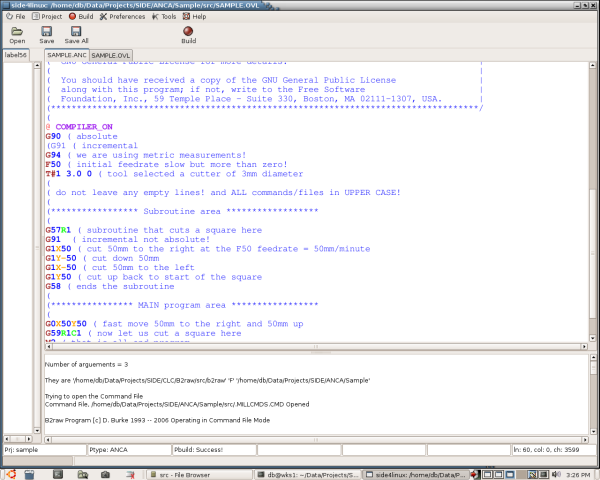
From the screenshot above you can see that the 'Output window' has the output from the ANCA compiler or B2raw if you got that far and the 'Status bar' says 'Build Success' !
Now let us simulate the 'SAMPLE.ANC' file by opening the raw step command 'CMD' file in the 'Bmach' machine simulator as follows,
From the Main Menue click on Tools>ANCA>BMACH and once the simulator has launched then try File>Load Overlay File and select from the dialog "SAMPLE.OVL" it should now say 'Overlay File Loaded' in the bottom status bar window.
Now try File>Run Overlay File which should draw a square (in purple) to the left side of center and should look something like the following screenshot,
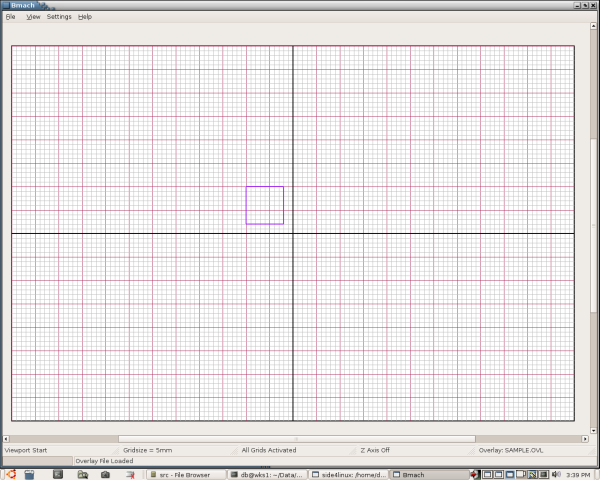
Now we are ready to try running our recently compiled raw step command 'CMD' file so try File>Run CMD which should fast move up and to the right (red line) and then machine a square groove (in blue) with a 3mm cutter. This should look something like the following screen shot,
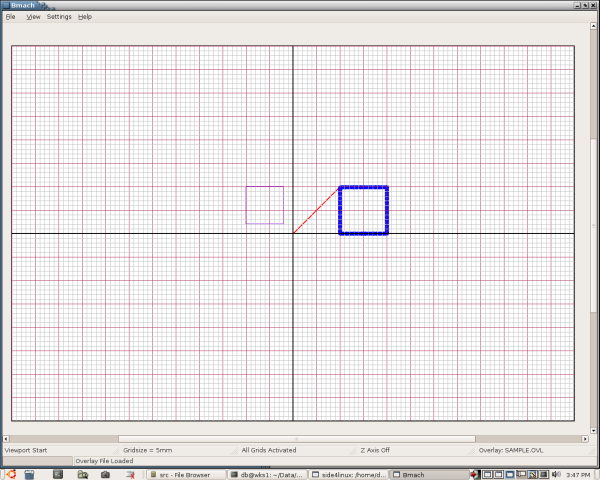
Now close Bmach which will return you to the IDE.
Click on Project>Close Project from the Main Menue and now close down the IDE by clicking the 'X' in the top right corner.