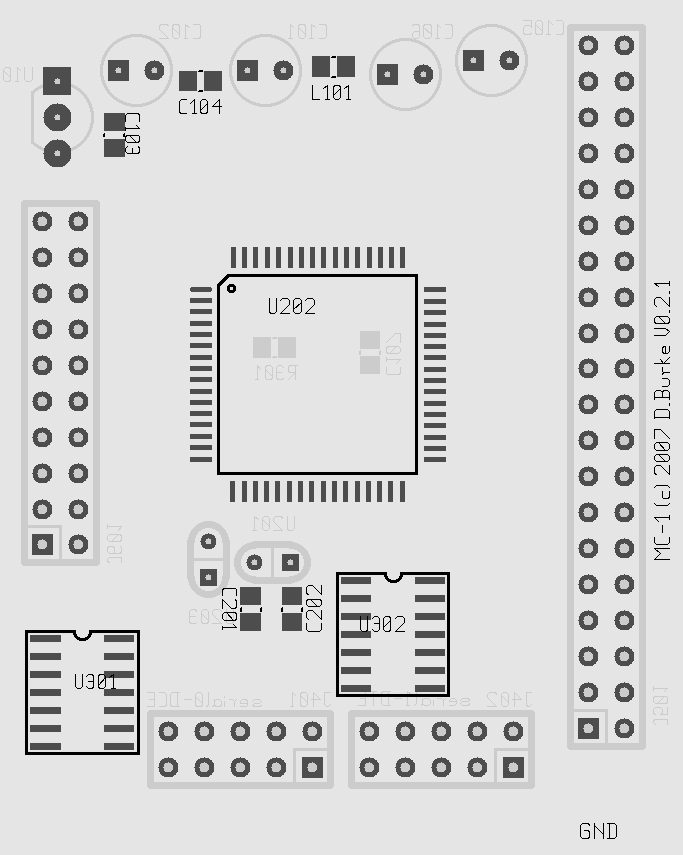Step-1: Soldering in the wire links.
We recommend that the pcb be made by a professional board maker using plated through hole, two sided technology with solder masks. However if you are doing a single sided home made board then you will need to solder in the links in Figure-1 below. This is the Solder side of the board, the Component side holds all of the surface mount chips which will be added later (shown grayed out). Make sure that the link connections added under the Atmel AVR Mega 128 are of low profile. You may need to bend the AVR's legs down a bit to increase clearance but do not over do this! Stick the links down with PVA or cyanoacrylate glue or use sticky tape to prevent them moving around. To ensure that the solder blobs from the wire links are of low profile you may file them to half thickness using a mill saw file. Now brush clean the board using a one inch flat paint brush dipped in turpentine, this removes the metal fillings embedded into the residual solder flux. Finnish by wiping the excess turpentine off with a clean cotton rag and allow to dry. Do the cleaning outdoors to avoid breathing in the turpentine vapor, keep it away from your skin and clothing as well. You can add in the surface mount (SMD) resistor R301 here, it is approx 2k Ohms ( 1k -> 4k7 ). When completed re-tin all of the SMD pads particularly the AVR Mega128 pads and leave the flux residue on the board ( more flux is better than less! ).
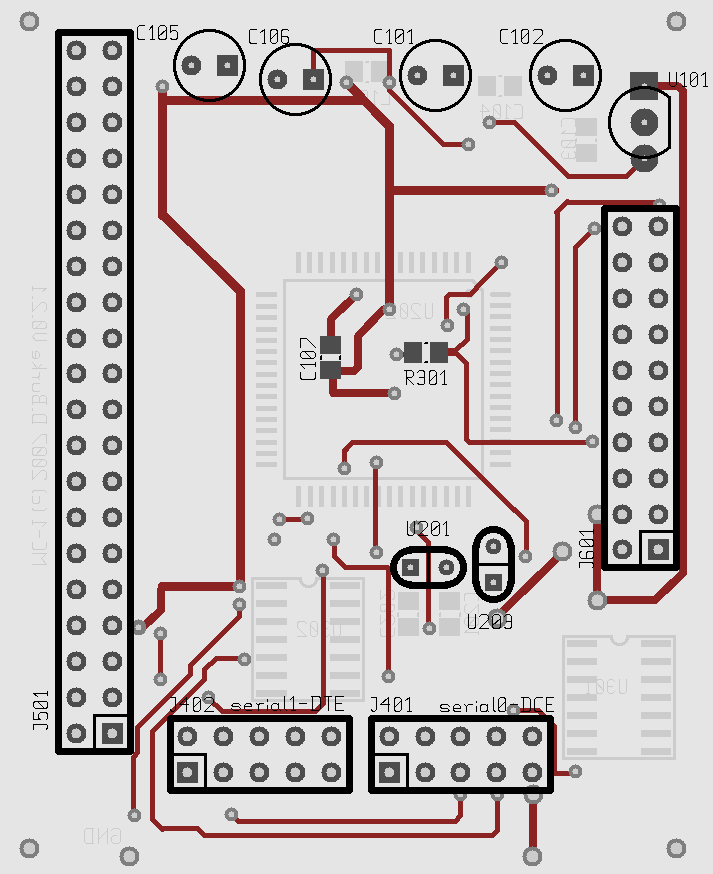
Fig-1 MC-1 CPU Board, Top View showing Solder Side components and solder links.
Step-2: Testing the power.
We recommend that the pcb be made by a professional board maker using plated through hole, two sided technology with solder masks. However if you are doing a single sided home made board then you will need to solder in the links in Figure-1 below. This is the Solder side of the board, the Component side holds all of the surface mount chips which will be added later (shown grayed out). Make sure that the link connections added under the Atmel AVR Mega 128 are of low profile. You may need to bend the AVR's legs down a bit to increase clearance but do not over do this! Stick the links down with PVA or cyanoacrylate glue or use sticky tape to prevent them moving around. To ensure that the solder blobs from the wire links are of low profile you may file them to half thickness using a mill saw file. Now brush clean the board using a one inch flat paint brush dipped in turpentine, this removes the metal fillings embedded into the residual solder flux. Finnish by wiping the excess turpentine off with a clean cotton rag and allow to dry. Do the cleaning outdoors to avoid breathing in the turpentine vapor, keep it away from your skin and clothing as well. You can add in the surface mount (SMD) resistor R301 here, it is approx 2k Ohms ( 1k -> 4k7 ). When completed re-tin all of the SMD pads particularly the AVR Mega128 pads and leave the flux residue on the board ( more flux is better than less! ).
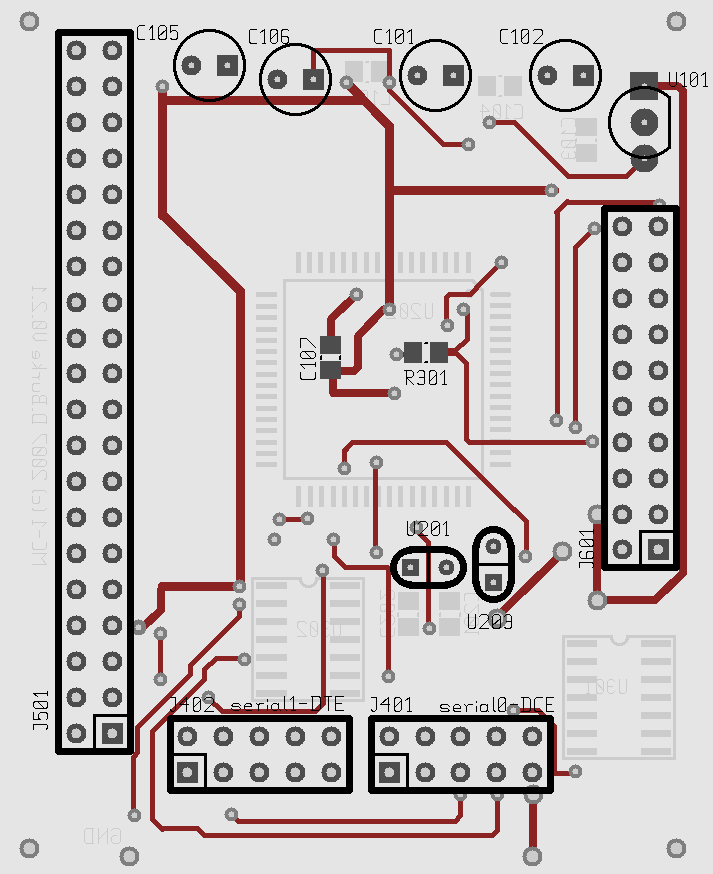
Fig-1 MC-1 CPU Board, Top View showing Solder Side components and solder links.
Step-2: Testing the power.